Update 15/12/2015: Added some insights for form validation.
Introduction
React is a rather new library from Facebook for building dynamic components for web pages. It introduces a really simple, fresh approach to javascript user interface building. React allows you to define composable and self-contained HTML components through Javascript (or a special syntax that compiles to javascript named JSX) and that’s all — it doesn’t force you into any specific framework or architecture, you may use whatever you like. It’s like writing pure HTML but you have the advantage of using classes with all their advantages for your components (self-contained, composable, reusable, mixins etc).
Although React components can be used however you like in your client-side applications, Facebook proposes a specific architecture for the data flow of your events/data between the components called Flux. It’s important to keep in your mind that Flux is not a specific framework but a way to organize the flow of events and data in your applicition. Unfortunately, although Flux is a rather simple architecture it is a little difficult to understand without a proper example (at least it was difficult for me to understand by reading the Facebook documentation and some tutorials I found).
So, in this two-part tutorial we are going to build a (not-so-simple) single page CRUD application using React and Flux. Two versions of the same application will be built and explained: One with React (this part) only and one with React and Flux (part two). This will help us understand how Flux architecture fits to our project and why it greatly improves the experience with React.
Warning: This is not an introduction to react. Before reading this you need to be familiar with basic react usage, having read at least the following three pages from react documentation:
Our project
We are going to built a CRUD single-page application for editing views, let’s take a look at how it works:
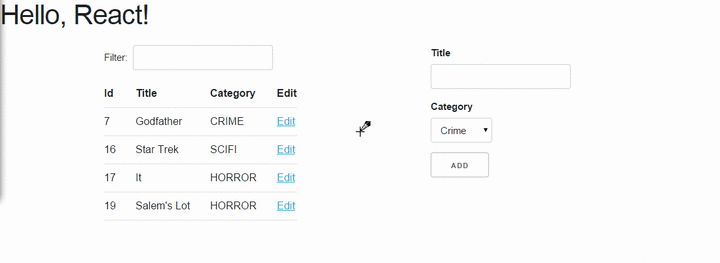
Our application will be seperated to two panels: In the left one the user will be able to filter (search) for a book and in the right panel she’ll be able to add / edit / delete a book. Everything is supported by a django-rest-framework implemented REST API. You can find the complete source code at https://github.com/spapas/react-tutorial. I’ve added a couple of git tags to the source history in order to help us identify the differences between variou stages of the project (before and after integrating the Flux architecture).
Django-rest-framework is used in the server-side back-end to create a really simple REST API - I won’t provide any tutorial details on that (unless somebody wants it !), however you may either use the source code as is or create it from scratch using a different language/framework or even just a static json file (however you won’t see any changes to the data this way).
For styling (mainly to have a simple grid) we’ll use skeleton. For the ajax calls and some utils we’ll use jquery.
All client-side code will be contained in the file static/main.js. The placeholder HTML for our application is:
<html>
<!-- styling etc ignored -->
<body>
<h1>Hello, React!</h1>
<div class="container"><div id="content"></div></div>
</body>
<script src="//fb.me/react-0.13.3.js"></script>
<script src="//fb.me/JSXTransformer-0.13.3.js"></script>
<script src="//code.jquery.com/jquery-2.1.3.min.js"></script>
<script type="text/jsx" src="{% static 'main.js' %}"></script>
</html>
We are using the version 0.13.3 of react and the same version of the JSXTransformer to translate JSX code to pure javascript.
A top-level view of the components
The following image shows how our components are composed:
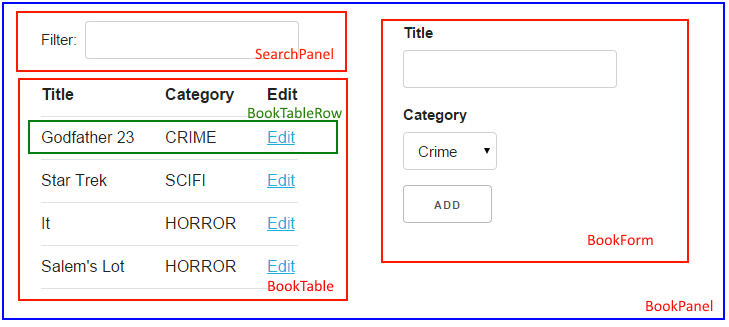
So, the main component of our application is BookPanel which contains three components:
- SearchPanel: To allow search (filtering) books based on their title/category
- BookForm: To add/update/delete books
- BookTable: To display all available books - each book is displayed in a BookTableRow component.
BookPanel is the only component having state — all other components will be initialized by property passing. The BookPanel element will be mounted to the #content element when the page loads.
The react-only version
The first version, using only react (and not flux) will use BookPanel as a central information HUB.
SearchPanel
SearchPanel renders an input element with a value defined by the search key of this component’same properties. When this is changed the onSearchChanged method of the component will be called, which in turn, retrieves the value of the input (using refs) and passes it to the properties onSearchChanged callback function. Finally, with the line {this.props.search?<button onClick={this.props.onClearSearch} >x</button>:null} we check if the search property contains any text and if yes, we display a clear filter button that will call properties onClearSearch method:
var SearchPanel = React.createClass({
render: function() {
return (
<div className="row">
<div className="one-fourth column">
Filter:
<input ref='search' type='text' value={this.props.search} onChange={this.onSearchChanged} />
{this.props.search?<button onClick={this.props.onClearSearch} >x</button>:null}
</div>
</div>
)
},
onSearchChanged: function() {
var query = React.findDOMNode(this.refs.search).value;
this.props.onSearchChanged(query);
}
});
So, this component has three properties:
- search which is the text to display in the input box
- onSearchChanged (callback) which is called when the contents of the input box are changed
- onClearSearch (callback) which is called when the button is pressed
Notice that this component doesn’t do anything - for all actions it uses the callbacks passed to it —this means that exactly the same component would easily be reused in a totally different application or could be duplicated if we wanted to have a different search component for the book title and category.
Another thing to notice is that the local onSearchChanged method is defined only to help us retrieve the value of the input and use it to call the onSearchChanged callback. Instead, we could just call the passed this.props.onSearchChanged — however to do this we’d need a way to find the value of the input. This could be done if we added a ref to the included SearchPanel from the parent component, so we’d be able to use something like React.findDOMNode(this.refs.searchPanel.refs.search).value to find out the value of the input (see that we use a ref to go to the searchPanel component and another ref to go to input component).
Both versions (getting the value directly from the child component or using the callback) could be used, however I believe that the callback version defines a more clear interface since the parent component shouldn’t need to know the implementation details of its children.
BookTableRow
BookTableRow will render a table row by creating a simple table row that will contain the title and category attributes of the passed book property and an edit link that will call the handleEditClickPanel property by passing the id of that book:
var BookTableRow = React.createClass({
render: function() {
return (
<tr>
<td>{this.props.book.title}</td>
<td>{this.props.book.category}</td>
<td><a href='#' onClick={this.onClick}>Edit</a></td>
</tr>
);
},
onClick: function(id) {
this.props.handleEditClickPanel(this.props.book.id);
}
});
This component is used by BookTable to render each one of the books.
BookTable
This component create the left-side table using an array of BookTableRow``s by passing it each one of the books of the ``books array property. The handleEditClickPanel property is retrieved from the parent of the component and passed as is to the row.
var BookTable = React.createClass({
render: function() {
var rows = [];
this.props.books.forEach(function(book) {
rows.push(<BookTableRow key={book.id} book={book} handleEditClickPanel={this.props.handleEditClickPanel} />);
}.bind(this));
return (
<table>
<thead>
<tr>
<th>Title</th>
<th>Category</th>
<th>Edit</th>
</tr>
</thead>
<tbody>{rows}</tbody>
</table>
);
}
});
The key attribute is used by React to uniquely identify each component - we are using the id (primary key) of each book. Before continuing with the other components, I’d like to explain what is the purpose of that strange bind call!
Interlude: The bind function method
bind is a method of the function javascript object, since in javascript functions are objects! This method is useful for a number of things, however here we use it to set the this keyword of the anonymous function that is passed to foreach to the this keyword of the render method of BookTable, which will be the current BookTable instance.
To make things crystal: Since we are using an anonymous function to pass to forEach, this anonymous function won’t have a this keyword set to the current BookTable object so we will get an error that this.props is undefined. That’s why we use bind to set this to the current BookTable. If instead of using the anonymous function we had created a createBookTableRow method inside the BookTable object that returned the BookTableRow and passed this.createBookTableRow to forEach, we wouldn’t have to use bind (notice that we’d also need to make rows a class attribute and refer to it through this.rows for this to work).
BookForm
BookForm will create a form to either create a new book or update/delete an existing one. It has a book object property - when this object has an id (so it is saved to the database) the update/delete/cancel buttons will be shown, when it doesn’t have an id the add button will be shown.
var BookForm = React.createClass({
render: function() {
return(
<form onSubmit={this.props.handleSubmitClick}>
<label forHtml='title'>Title</label><input ref='title' name='title' type='text' value={this.props.book.title} onChange={this.onChange}/>
<label forHtml='category'>Category</label>
<select ref='category' name='category' value={this.props.book.category} onChange={this.onChange} >
<option value='CRIME' >Crime</option>
<option value='HISTORY'>History</option>
<option value='HORROR'>Horror</option>
<option value='SCIFI'>SciFi</option>
</select>
<br />
<input type='submit' value={this.props.book.id?"Save (id = " +this.props.book.id+ ")":"Add"} />
{this.props.book.id?<button onClick={this.props.handleDeleteClick}>Delete</button>:null}
{this.props.book.id?<button onClick={this.props.handleCancelClick}>Cancel</button>:null}
{this.props.message?<div>{this.props.message}</div>:null}
</form>
);
},
onChange: function() {
var title = React.findDOMNode(this.refs.title).value;
var category = React.findDOMNode(this.refs.category).value;
this.props.handleChange(title, category);
}
});
As we can see, this component uses many properties — most are passed callbacks functions for various actions:
- book: This will either be a new book object (without and id) when adding one or an existing (from the database) book when updating one.
- message: To display the result of the last operation (save/delete) — this is passed by the parent and probably it would be better if I had put it in a different component (and added styling etc).
- handleSubmitClick: Will be called when the submit button is pressed to save the form (either by adding or updating).
- handleCancelClick: Will be called when the cancel button is pressed — we decide that we want actually want to edit a book.
- handleDeleteClick: Will be called when the delete button is pressed.
- handleChange: Will be called whenever the title or the category of the currently edited book is changed through the local onChange method. The onChange will retrieve that values of title and category and pass them to handleChange to do the state update. As already discussed, we could retrieve the values immediately from the parent but this creates a better interface to our component.
BookPanel
The BookPanel component will contain all other components, will keep the global state and will also act as a central communications HUB between the components and the server. Because it is rather large class, I will explain it in three parts:
Component methods
In the first part of BookPanel, its react component methods will be presented:
var BookPanel = React.createClass({
getInitialState: function() {
return {
books: [],
editingBook: {
title:"",
category:"",
},
search:"",
message:""
};
},
render: function() {
return(
<div className="row">
<div className="one-half column">
<SearchPanel
search={this.state.search}
onSearchChanged={this.onSearchChanged}
onClearSearch={this.onClearSearch}
/>
<BookTable books={this.state.books} handleEditClickPanel={this.handleEditClickPanel} />
</div>
<div className="one-half column">
<BookForm
book={this.state.editingBook}
message={this.state.message}
handleChange={this.handleChange}
handleSubmitClick={this.handleSubmitClick}
handleCancelClick={this.handleCancelClick}
handleDeleteClick={this.handleDeleteClick}
/>
</div>
</div>
);
},
componentDidMount: function() {
this.reloadBooks('');
},
// To be continued ...
getInitialState is called the first time the component is created or mounted (attached to an HTML component in the page and should return the initial values of the state - here we return an object with empty placeholders. componentDidMount will be called after the component is mounted and that’s the place we should do any initializationn — here we call the reloadBooks method (with an empty search string) to just retrieve all books. Finally, the render method creates a div that will contain all other components and initializes their properties with either state variables or object methods (these are the callbacks that were used in all other components).
Non-ajax object methods
// Continuing from above
onSearchChanged: function(query) {
if (this.promise) {
clearInterval(this.promise)
}
this.setState({
search: query
});
this.promise = setTimeout(function () {
this.reloadBooks(query);
}.bind(this), 200);
},
onClearSearch: function() {
this.setState({
search: ''
});
this.reloadBooks('');
},
handleEditClickPanel: function(id) {
var book = $.extend({}, this.state.books.filter(function(x) {
return x.id == id;
})[0] );
this.setState({
editingBook: book,
message: ''
});
},
handleChange: function(title, category) {
this.setState({
editingBook: {
title: title,
category: category,
id: this.state.editingBook.id
}
});
},
handleCancelClick: function(e) {
e.preventDefault();
this.setState({
editingBook: {}
});
},
// to be continued ...
All the above function change the BookPanel state so that the properties of the child components will also be updated:
- onSearchChanged is called when the search text is changed. The behavior here is interesting: Instead of immediately reloading the books, we create a timeout to be executed after 200 ms (also notice the usage of the bind function method to allow us call the reloadBooks method). If the user presses a key before these 200 ms, we cancel the previous timeout (using clearInterval) and create a new one. This technique greatly reduces ajax calls to the server when the user is just typing something in the search box — we could even increase the delay to reduce even more the ajax calls (but hurt the user experience a bit since the user will notice that his search results won’t be updated immediately).
- onClearSearch is called when the clear filter button is pressed and removes the search text and reloads all books.
- handleEditClickPanel is called when the edit link of a BookTableRow is clicked. The book with the passed id will be found (using filter) and then a clone of it will be created with ($.extend) and will be used to set the editingBook state attribute. If instead of the clone we passed the filtered book object we’d see that when the title or category in the BookForm were changed they’d also be changed in the BookTableRow!
- handleChange just changes the state of the currently edited book based on the values passed (it does not modify the id of the book)
- handleCancelClick when the cancel editing is pressed we clear the editingBook state attribute. Notice the e.preventDefault() method that needs to be there in order to prevent the form from submitting since the form submitting would result in an undesirable full page reload!
Ajax object methods
Finally, we need a buncch of object methods that use ajax calls to retrieve or update books:
// Continuing from above
reloadBooks: function(query) {
$.ajax({
url: this.props.url+'?search='+query,
dataType: 'json',
cache: false,
success: function(data) {
this.setState({
books: data
});
}.bind(this),
error: function(xhr, status, err) {
console.error(this.props.url, status, err.toString());
this.setState({
message: err.toString(),
search: query
});
}.bind(this)
});
},
handleSubmitClick: function(e) {
e.preventDefault();
if(this.state.editingBook.id) {
$.ajax({
url: this.props.url+this.state.editingBook.id,
dataType: 'json',
method: 'PUT',
data:this.state.editingBook,
cache: false,
success: function(data) {
this.setState({
message: "Successfully updated book!"
});
this.reloadBooks('');
}.bind(this),
error: function(xhr, status, err) {
console.error(this.props.url, status, err.toString());
this.setState({
message: err.toString()
});
}.bind(this)
});
} else {
$.ajax({
url: this.props.url,
dataType: 'json',
method: 'POST',
data:this.state.editingBook,
cache: false,
success: function(data) {
this.setState({
message: "Successfully added book!"
});
this.reloadBooks('');
}.bind(this),
error: function(xhr, status, err) {
console.error(this.props.url, status, err.toString());
this.setState({
message: err.toString()
});
}.bind(this)
});
}
this.setState({
editingBook: {}
});
},
handleDeleteClick: function(e) {
e.preventDefault();
$.ajax({
url: this.props.url+this.state.editingBook.id,
method: 'DELETE',
cache: false,
success: function(data) {
this.setState({
message: "Successfully deleted book!",
editingBook: {}
});
this.reloadBooks('');
}.bind(this),
error: function(xhr, status, err) {
console.error(this.props.url, status, err.toString());
this.setState({
message: err.toString()
});
}.bind(this)
});
},
});
- reloadBooks will try to load the books using an ajax GET and pass its query parameter to filter the books (or get all books if query is an empty string). If the ajax call was successfull the state will be updated with the retrieved books and the search text (to clear the search text when we reload because of a save/edit/delete) while if there was an error the state will be updated with the error message. The books will be returned as a json array of book objects.
- handleSubmitClick checks if the state’s editingBook has an id and will do either a POST to create a new book or a PUT to update the existing one. Depending on the result of the operation will either reload books and clear the editingBook or set the error message.
- handleDeleteClick will do a DELETE to delete the state’s editingBook and clear it.
Notice that all success and error functions above were binded to this so that they could update the state of the current BookPanel object.
After each succesfull ajax call we do a reload to the books to keep the state between server and client side consistent. We could instead update the book array immediately before doing the ajax call - however this would increase complexity (what should happen if an error happens at the ajax call) without improving the UX that much. A better solution would be to add a loading css animation.
Local state
One thing to keep in mind is that there should only be one place of truth for the state and that the state should be as high in the component hierarch as possible. All changes should be propagated to thhe child components through properties. That’s the only way to be sure of the your data flow: When a change should happen (either because of a user action or an asynchronous call e.g ajax or timeout) just go to the state-holding component up in the hierarchy and change its state. Then the changes will be propagated in a top-down fashion from that component to its children.
The above paragraph does not mean that the state should be contained in just a single component! For example, let’s say that we had an AuthorPanel in the same web application and both BookPanel and AuthorPanel would be contained in a BookAuthorPanel. In this case, we should keep a different state object for BookPanel and AuthorPanel, we wouldn’t need to combine them into a single object contained in the BookAuthorPanel since they are unrelated!
One decision that we took in BookForm (and also to the SearchPanel before) is to not keep a local state for the book that is edited but move it to BookPanel. This means that whenever the value of the title or category is changed the parent component will be informed (through handleChange) so that it will change its state and the new values will be passed down to BookForm as properties so our changes will be reflected to the inputs. To make it more clear, when you press a letter on the title input:
- the onChange method of BookForm will be called,
- it will get the values of both title and category fields
- and call handleChange with these values.
- The handleChange method of BookPanel will update the editingBook state attribute,
- so the book property of BookForm will be also updated
- and the new value of the title will be displayed (since the components will be re-rendered due to the state update)
Conceptually, the above seems like a lot of work for just pressing a simple key! However, due to how react is implemented (virtual DOM) it won’t actually introduce any performance problems in our application. If nevertheless we wanted to have a local state of the currently edited book inside the BookForm then we’d need to use state.book and update the state using the componentWillReceiveProps method of BookForm: If we have a book to edit in the properties then copy it to the state or else just create an empty book. Also, the onChange method of the BookForm won’t need to notify the parent component that there is a state change (but only update the local state) and of course when the submit button is pressed the current book should be passed to the parent component (to either save it or delete it) since it won’t know the book that is currently edited.
So we could either have a local state object for the edited book in the BookForm or just save it as a property of the global state object in BookPanel — both solutions are correct. What wouldn’t be correct is if we had two copies of the same information in both the states of BookPanel and BookForm, for example the book id that is edited.
Adding form validation
Commenter Nitish Kumar made a nice comment about how we could do some validating to our form fields.
First of all, this adds to the complexity of the application so maybe it would be better to do it in the flux-architectured version. However, it’s not really difficult to also have form validation using react-only:
Here’s what we need:
- A property (or properties) to pass the errors for each form field to the BookForm component
- A way to display the form errors if they exist in BookForm
- Execute an error handler when the form contents change and update the state if there’s an error
As an example, I’d like to check that the book title is not written in uppercase, so I will add another attribute to the book propery of BookForm called titleError and display it if it is defined, something like this:
{this.props.book.titleError?<div>{this.props.book.titleError}</div>:null}
Now, the handleChange method of BookPanel should do the actual check and change the sate, so I’m changing it like this:
handleChange: function(title, category) {
var titleError = undefined;
if(title.length > 1 && title === title.toUpperCase()) {
titleError='Please don\'t use only capital letters for book titles';
}
this.setState({
editingBook: {
title: title,
titleError: titleError,
category: category,
id: this.state.editingBook.id
}
});
},
So, the titleError attribute of editingBook will be defined only if there’s an error.
Finally, we must remember to not create/update the book if there’s an error so we add the following check to the handleSubmitClick method:
if(this.state.editingBook.titleError) {
this.setState({
message: "Please fix errors!"
});
return ;
}
The above could be easily generalized for checks on multiple fields. I am not really fond of doing the form validation in the BookPanel component (I’d prefer to do it on BookForm or even better on the corresponding field - if it was a component) however this would mean that I’d need to keep a local state with the error to the BookForm (please see the discussion of the previous paragraph).
I’ve added a new tag named react-only-validation to the https://github.com/spapas/react-tutorial/ repository that contains the changes to have the validation.
Conclusion to the first part
We just created a not-so-simple React single page application offering CRUD for an object. This application of course could be improved by adding a pagination component to the table, but I’m going to leave that as an excersie to the reader: To do that, I propose to create another component named TablePager that would have two properties: currentPage and a changePageTo callback. The currentPage would also be needed to added to the global state. When the changePageTo` is called by the ``TablePager it would update the global currentPage and will do a reloadBooks that will use the currentPage to fetch the correct page.
For application state keeping, we have selected to store all state attributes in BookPanel, for every state changing action we create a method that we pass in the child components so that the children can call it when the state needs to be updated.
As we will see in the next part, with Flux, Facebook proposes a design pattern for where to store the state and how to update it. We’ll see how to convert our React application to also use Flux and find out how Flux will help us when developing complex client-side applications!