Introduction
In previous two parts of this series, we have seen how we could implement a not-so-simple single page application with full CRUD capabilities using react only (in the first part ) and then how to change it to use the flux architecture (in the second part).
In this, third, part, we will add some more capabilities to the previous app to prove how easy it is to create complex apps and continue the discussion on the Flux architecture. The source code of this project can be found at https://github.com/spapas/react-tutorial (tag name react-flux-complex).
Here’s a demo of the final application:
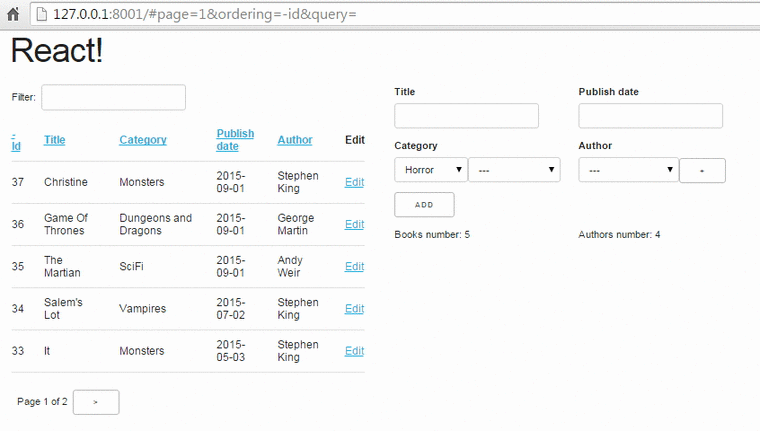
We can see that, when compared to the previous version this one has:
- Sorting by table columns
- Pagination
- Message for loading
- Client side url updating (with hashes)
- Cascading drop downs (selecting category will filter out subcategories)
- Integration with jquery-ui datepicker
- Add a child object (author)
- Add authors with a modal dialog (popup)
- Delete authors (using the “-” button)
- Colored ajax result messages (green when all is ok, red with error)
- A statistics panel (number of books / authors)
In the paragraphs below, beyond the whole architecture, we’ll see a bunch of techniques such as:
- Creating reusable flux components
- Integrating react with jquery
- Creating cascading dropdowns
- Updating URLs with hashes
- Adding pagination/sorting/querying to a table of results
- Displaying pop ups
More about Flux components
Before delving into the source code of the above application, I’d like to make crystal what is the proposed way to call methods in the flux chain and which types of components can include other types of components. Let’s take a look at the following diagram:
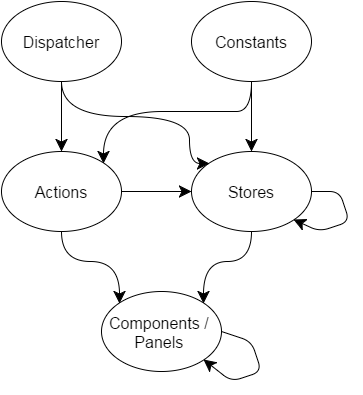
The arrows display the dependencies of the Flux architecture - an arrow from X to Y means that a component of type Y could depend on an Component of type X (of example, a store could depend on an action or another store but not on a panel).
In more detail, we can see that in the top of the hierarchy, having no dependencies are the Dispatcher and the Constants. The Dispatcher is just a single component (which actually is a singleton - only one dispatcher exists in each single page react-flux application) that inherits from the Facebook’s dispatcher and is imported by the action components (since action methods defined in action components call the dispatch method of the dispatcher passing the correct parameters) and the stores which do the real actions when an action is dispatched, depending on the action type. The Constant components define constant values for the action types and are used by both the actions (to set the action types to the dispatch calls) and by the stores to be used on the switch statement when an action is dispatched. As an example, for BookActions we have the following
var BookConstants = require('../constants/BookConstants')
var AppDispatcher = require('../dispatcher/AppDispatcher').AppDispatcher;
var BookActions = {
change_book: function(book) {
AppDispatcher.dispatch({
actionType: BookConstants.BOOK_CHANGE,
book: book
});
},
// Other book actions [...]
and for BookStore
var $ = require('jquery');
var AppDispatcher = require('../dispatcher/AppDispatcher').AppDispatcher;
var BookConstants = require('../constants/BookConstants')
// [...]
BookStore.dispatchToken = AppDispatcher.register(function(action) {
switch(action.actionType) {
case BookConstants.BOOK_EDIT:
_editBook(action.book);
break;
// [...] other switch branches
An interesting thing to see is that the actions depend only on the Dispatcher and on the Constants, while the stores also depend on actions (not only from the same action types as the store type, for example AuthorStore depends on both AuthorActions and MessageActions) and on other stores. This means that the actions should be a “clean” component: Just declare your action methods whose only purpose is to pass the action type along with the required parameters to the dispatcher.
On the other hand, the stores are depending on both actions and other stores. The action dependency is because sometimes when something is done in a store we need to notify another store to do something as a response to that. For example, in our case, when a book is updated we need to notify the message store to show the “Book updated ok” message. This preferrably should not be done by directly calling the corresponding method on the message store but instead by calling the corresponding action of MessageAction and passing the correct parameters (actually, the method that updates the message in MessageStore should be a private method that is called only through the action).
One thing to notice here is that you cannot call (and dispatch) an action in the same call stack (meaning it is directly called) as of another dispatch or you’ll get a Invariant Violation: Dispatch.dispatch(...): Cannot dispatch in the middle of a dispatch. error in your javascript console. Let’s see an example of what this means and how to avoid it because its a common error. Let’s say that we have the following code to a store:
AppDispatcher.register(function(action) {
switch(action.actionType) {
case Constants.TEST_ERR:
TestActions.action1();
break;
case Constants.TEST_OK1:
setTimeout(function() {
TestActions.action1();
}, 0);
break;
case Constants.TEST_OK2:
$.get('/get/', function() {
TestActions.action1();
});
break;
}
return true;
});
Here, the TEST_ERR branch will throw an error because the TestAction.action1 is in the same call stack as this dispatch! On the other hand, both TEST_OK1 and TEST_OK2 will work: TEST_OK2 is the most usual, since most of the times we want to call an action as a result of an ajax call - however, sometimes we want to call an action without any ajax — in this case we use the setTimeout (with a timeout of 0 ms) in order to move the call to TestActions.action1() to a different call stack.
Now, as I mentioned before, there’s also a different-store dependency on stores. This dependency is needed because some stores may offer public methods for other stores to use (methods that don’t actually need to be dispatched through the dispatcher) and for the waitFor method , in case there are two different stores that respond to a single action and want to have one store executing its dispatch method before the other. (the waitFor method takes the dispatchToken, which is the result of Dispatcher.register of a different store as a parameter in order to wait for that action to finish).
Finally, the Panels depend on both actions (to initiate an action as a response to user input) and stores (to read the state of the each required store when it is changed). Of course, not all panels actually depend on stores, since as we already know the state of a React app should be kept as high in the hierarchy as possible, so a central component will get the state of a store and pass the required state attributes to its children through parameters. On the other hand, every component that responds to user input will have to import am action object and call the corresponding method — we should never pass callbacks from a parent to a child component as a parameter anymore unless we want to make the component reusable (more on this later).
Finally, as expected, because of their hierarchy the compoents depend on their child components (a BookTable depends on a BookTableRow etc).
Explaining the application components
There are a lot of components that are needed for the above application. A bird’s eye view of the components and their hierarchies can be seen on the following figure:
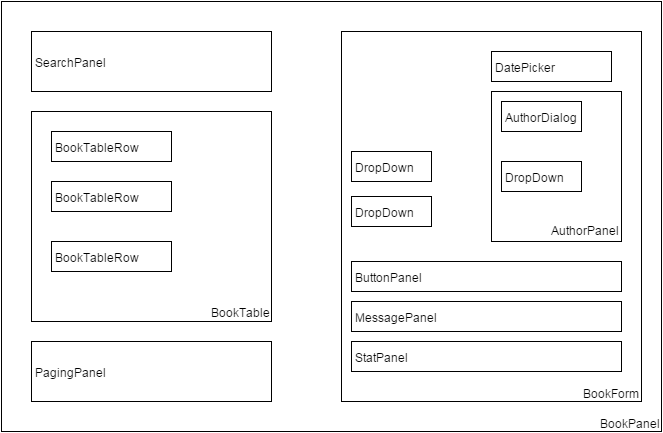
We will first explain a bit the components that could be easily reused by other applications and after that the components that are specifically implemented for our book/author single page application.
Reusable application components
We can see that beyond the specific components (BookPanel, BookTable etc) there’s a bunch of more general components (DropDown, DatePicker, PagingPanel, SearchPanel, MessagePanel) that have names like they could be used by other applications (for example every application that wants to implement a DropDown could use our component) and not only by the Book-Author application. Let’s take a quick look at these components and if they are actually reusable:
DropDown.react.js
var React = require('react');
var DropDown = React.createClass({
render: function() {
var options = [];
options.push(<option key='-1' value='' >---</option>);
if(this.props.options) {
this.props.options.forEach(function(option) {
options.push(<option key={option.id} value={option.id}>{option.name}</option>);
});
}
return(
<select ref='dropdown' value={this.props.value?this.props.value:''} onChange={this.onFormChange} >
{options}
</select>
);
},
onFormChange: function() {
var val = React.findDOMNode(this.refs.dropdown).value
this.props.dropDownValueChanged(val);
}
});
module.exports.DropDown = DropDown;
What we see here is that this component does not actually have a local state and will need three parameters:
- the list of options (props.options)
- the curently selected option (props.value)
- a callback to be called when the dropdown is changed (props.dropDownValueChanged)
By passing the above three parameters this dropdown component can be reused whenever a dropdown is needed! As we can see here we need to pass a callback function to this dropdown and call the corresponding action directly. This is important to have a reusable component: The component that includes each dropdown decides which should be the action on the dropdown value change. Another option if we wanted to avoid callbacks would be to pass an identifier as a property for each dropdown and the dropdown would call a generic dropdown action and passing this identifier — however I think that actually passing the callback is easier and makes the code much more readable.
DatePicker.react.js
The datepicker component has more or less the same structure as with the dropdown: It needs one parameter for its current value (props.value) and another as the callback to the function when the date is changed (once again this is required to have a reusable component):
var React = require('react');
var DatePicker = React.createClass({
render: function() {
return(
<input type='text' ref='date' value={this.props.value} onChange={this.handleChange} />
);
},
componentDidMount: function() {
$(React.findDOMNode(this)).datepicker({ dateFormat: 'yy-mm-dd' });
$(React.findDOMNode(this)).on('change', this.handleChange);
},
componentWillUnmount: function() {
},
handleChange: function() {
var date = React.findDOMNode(this.refs.date).value
this.props.onChange(date);
}
});
module.exports.DatePicker = DatePicker ;
Another thing we can see here is how can integrate jquery components with react: When the component is mounted, we get its DOM component using React.findDomNode(this) and convert it to a datepicker. We also set its change function to be the passed callback.
PagingPanel.react.js
The paging panel is not actually a reusable component because it requires BookActions (to handle next and previous page clicks) - so it can’t be used by Authors (if authors was a table that is). However, we can easily change it to be reusable if we passed callbacks for next and previous page so that the component including PagingPanel would call the correct action on each click. Having a reusable PagingPangel is not needed for our application since only books have a table.
var React = require('react');
var BookActions = require('../actions/BookActions').BookActions;
var PagingPanel = React.createClass({
render: function() {
return(
<div className="row">
{this.props.page==1?'':<button onClick={this.onPreviousPageClick}><</button>}
Page {this.props.page} of {this.getTotalPages()}
{this.props.page==this.getTotalPages()?'':<button onClick={this.onNextPageClick} >></button>}
</div>
);
},
onNextPageClick: function(e) {
e.preventDefault();
BookActions.change_page(this.props.page+1)
},
onPreviousPageClick: function(e) {
e.preventDefault();
BookActions.change_page(this.props.page-1)
},
getTotalPages: function() {
return Math.ceil(this.props.total / this.props.page_size);
}
})
module.exports.PagingPanel = PagingPanel;
The component is very simple, it needs three parameters:
- the current page (props.page)
- the page size (props.page_size)
- the total pages number (props.total)
and just displayd the current page along with buttons to go to the next or previous page (if these buttons should be visible of course).
SearchPanel.react.js
The SearchPanel is another panel that could be reusable if we’d passed a callbeck instead of calling the BookActions.search action directly. The promise behavior has been explained in the previous posts and is needed to buffer the queries to the server when a user types his search query.
var React = require('react');
var BookActions = require('../actions/BookActions').BookActions;
var SearchPanel = React.createClass({
getInitialState: function() {
return {
search: this.props.query,
}
},
componentWillReceiveProps: function(nextProps) {
this.setState({
search: nextProps.query
});
},
render: function() {
return (
<div className="row">
<div className="one-fourth column">
Filter:
<input ref='search' name='search' type='text' value={this.state.search} onChange={this.onSearchChange} />
{this.state.search?<button onClick={this.onClearSearch} >x</button>:''}
</div>
</div>
)
},
onSearchChange: function() {
var query = React.findDOMNode(this.refs.search).value;
if (this.promise) {
clearInterval(this.promise)
}
this.setState({
search: query
});
this.promise = setTimeout(function () {
BookActions.search(query);
}.bind(this), 400);
},
onClearSearch: function() {
this.setState({
search: ''
});
BookActions.search('');
}
});
module.exports.SearchPanel = SearchPanel;
As we can see, this panel is a little different than the previous ones because it actually handles its own local state: When the component should get properties from its parent compoent, its state will be updated to the query attribute - so the current value of the search query gets updated through properties. However, when the value of the search input is changed, we see that the local state is changed immediately but the BookActions.search (or the corresponding callback) gets called only when the timeout has passed!
The above means that we can type whatever we want on the search input, but it at first it will be used only locally to immediately update the value of the input and, only after the timeout has fired the search action will be called. If we hadn’t used the local state it would be much more difficult to have this consistent behavior (we’d need to add two actions, one to handle the search query value change and another to handle the timeout firing — making everythimg much more complicated).
MessagePanel
The MessagePanel is really interesting because it is a reusable component that actually has its own action and store module! This component can be reused in different applications that need to display message but not on the same application (because a single state is kept for all messages). If we wanted to use a different MessagePanel for Books or Authors then we’d need to keep both in the state and also it to the action to differentiate between messages for author and for book. Instead, by keeping a single Messages state for both Books and Authors we have a much more simple version.
MessagePanel.react.js
The MessagePanel component has a local state which responds to changes on MessageStore. When the state of MessageStore is changed the MessagePanel will be re-rendered with the new message.
var React = require('react');
var MessageStore = require('../stores/MessageStore').MessageStore;
var MessagePanel = React.createClass({
getInitialState: function() {
return {
};
},
render: function() {
return(
<div className="row">
{this.state.message?<div className={this.state.message.color}>{this.state.message.text}</div>:""}
</div>
);
},
_onChange: function() {
this.setState(MessageStore.getState());
},
componentWillUnmount: function() {
MessageStore.removeChangeListener(this._onChange);
},
componentDidMount: function() {
MessageStore.addChangeListener(this._onChange);
}
})
module.exports.MessagePanel = MessagePanel;
MessageStore.js
The MessageStore has a (private) state containing a message that gets updated only when the ccorresponding action is dispached. The store has a single state for all messages - it doesn’t care if the messages are for books or authors.
var $ = require('jquery');
var EventEmitter = require('events').EventEmitter;
var AppDispatcher = require('../dispatcher/AppDispatcher').AppDispatcher;
var BookConstants = require('../constants/BookConstants')
var _state = {
message: {}
};
var MessageStore = $.extend({}, EventEmitter.prototype, {
getState: function() {
return _state;
},
emitChange: function() {
this.emit('change');
},
addChangeListener: function(callback) {
this.on('change', callback);
},
removeChangeListener: function(callback) {
this.removeListener('change', callback);
}
});
MessageStore.dispatchToken = AppDispatcher.register(function(action) {
switch(action.actionType) {
case BookConstants.MESSAGE_ADD:
_state.message = action.message;
MessageStore.emitChange();
break;
}
return true;
});
module.exports.MessageStore = MessageStore;
MessageActions
Finally, there are two actions that are defined for the MessageStore: One for adding an ok message and one for adding an error message - both of which have the same message type (but pass a different color parameter).
var AppDispatcher = require('../dispatcher/AppDispatcher').AppDispatcher;
var BookConstants = require('../constants/BookConstants')
var MessageActions = {
add_message_ok: function(msg) {
AppDispatcher.dispatch({
actionType: BookConstants.MESSAGE_ADD,
message: {
color: 'green',
text: msg
}
});
},
add_message_error: function(msg) {
AppDispatcher.dispatch({
actionType: BookConstants.MESSAGE_ADD,
message: {
color: 'green',
text: msg
}
});
}
};
module.exports.MessageActions = MessageActions;
Non-reusable application components
I don’t want to discuss the source code for all the non-reusable components since some of them are more or less the same with the previous version and are easy to understand just by checking the source code (BookTableRow and ButtonPanel). However, I’ll discuss the other, more complex components starting from the inside of the react-onion:
BookTable.react.js
I want to display this component to discuss how sorting is implemented: Each column has a key which, when passed to django-rest-framework will sort the results based on that key (the __ does a join so by author__last_name we mean that we want to sort by the last_name field of the author of each book. Also, you can pass the key as it is to sort ascending or with a minus (-) in front (for example -author__last_name).
var React = require('react');
var BookTableRow = require('./BookTableRow.react').BookTableRow;
var BookActions = require('../actions/BookActions').BookActions;
var BookTable = React.createClass({
render: function() {
var rows = [];
this.props.books.forEach(function(book) {
rows.push(<BookTableRow key={book.id} book={book} />);
});
return (
<table>
<thead>
<tr>
<th><a href='#' onClick={this.onClick.bind(this, 'id')}>{this.showOrdering('id')} Id</a></th>
<th><a href='#' onClick={this.onClick.bind(this, 'title')}>{this.showOrdering('title')} Title</a></th>
<th><a href='#' onClick={this.onClick.bind(this, 'subcategory__name')}>{this.showOrdering('subcategory__name')} Category</a></th>
<th><a href='#' onClick={this.onClick.bind(this, 'publish_date')}>{this.showOrdering('publish_date')} Publish date</a></th>
<th><a href='#' onClick={this.onClick.bind(this, 'author__last_name')}>{this.showOrdering('author__last_name')} Author</a></th>
<th>Edit</th>
</tr>
</thead>
<tbody>{rows}</tbody>
</table>
);
},
onClick: function(v, e) {
e.preventDefault();
BookActions.sort_books(v);
},
showOrdering: function(v) {
if (v==this.props.ordering) {
return '+'
} else if ('-'+v==this.props.ordering) {
return '-'
}
}
});
module.exports.BookTable = BookTable ;
The only thing that needs explaining in this module is the line of the form
<th><a href='#' onClick={this.onClick.bind(this, 'id')}>{this.showOrdering('id')} Id</a></th>
that creates the title of each column and triggers ascending or descending sorting on this column by clicking on it. So, we can see that we’ve create an onClick function that actually expects a value - the key to that column. To allow passing that value, we use the bind method of the function object which will create new a function that has this key as its first parameter. If we didn’t want to use bind, we’d need to creatre 5 different function (onIdClick, onTitleClick etc)! The most common usage of bind is to actually bind a function to an object (that’s what the first parameter to this function does) so that calling this inside that function will refer to that object - here we leave the binding of the function to the same object and only do the parameter passing.
Also, the showOrdering checks if the current ordering is the same as that column’s key and displays either a + (for ascending) or - (for descending) in front of the column title.
AuthorDialog.react.js
This is a handmade pop-up dialog that gets displayed when a new author is added (the + button is clicked) using only css to center it on the screen when it is displayed. We can see that it is either visible on invisible based on the showDialog input property which actually is the only input this component requires. When it is visible and the ok or cancel button are pressed the corresponding action will be dispatched (which will actually close this popup by setting the showDialog to false):
var React = require('react');
var AuthorActions = require('../actions/AuthorActions').AuthorActions;
var AuthorDialog = React.createClass({
render: function() {
if (!this.props.showDialog) {
return (
<div />
)
} else {
return(
<div className='modal-dialog' id="dialog-form" >
<label htmlFor="first_name">First name:</label> <input type='text' ref='first_name' name='first_name' /> <br />
<label htmlFor="last_name">Last name:</label> <input type='text' ref='last_name' name='last_name' /> <br />
<button onClick={this.onOk}>Ok</button>
<button onClick={this.onCancel} >Cancel</button>
</div>
);
}
},
onCancel: function(e) {
e.preventDefault();
AuthorActions.hide_add_author();
},
onOk: function(e) {
e.preventDefault();
first_name = React.findDOMNode(this.refs.first_name).value;
last_name = React.findDOMNode(this.refs.last_name).value;
AuthorActions.add_author_ok({
first_name: first_name,
last_name: last_name
});
}
});
module.exports.AuthorDialog = AuthorDialog ;
AuthorPanel.react.js
The AuthorPanel displays the author select DropDown along with the + (add author) and - (delete author) buttons. It also contains the AuthorDialog which will be displayed or not depending on the value of the showDialog property.
var React = require('react');
var DropDown = require('./DropDown.react').DropDown;
var AuthorDialog = require('./AuthorDialog.react').AuthorDialog;
var AuthorActions = require('../actions/AuthorActions').AuthorActions;
var AuthorPanel = React.createClass({
getInitialState: function() {
return {};
},
render: function() {
var authorExists = false ;
if(this.props.authors) {
var ids = this.props.authors.map(function(x) {
return x.id*1;
});
if(ids.indexOf(1*this.props.author)>=0 ) {
authorExists = true;
}
}
return(
<div className='one-half column'>
<AuthorDialog showDialog={this.props.showDialog} />
<label forHtml='date'>Author</label>
<DropDown options={this.props.authors} dropDownValueChanged={this.props.onAuthorChanged} value={authorExists?this.props.author:''} />
<button onClick={this.addAuthor} >+</button>
{authorExists?<button onClick={this.deleteAuthor}>-</button>:""}
</div>
);
},
addAuthor: function(e) {
e.preventDefault();
console.log("ADD AUTHOR");
AuthorActions.show_add_author();
},
deleteAuthor: function(e) {
e.preventDefault();
AuthorActions.delete_author(this.props.author);
console.log("DELETE AUTHOR");
console.log(this.props.author);
},
});
module.exports.AuthorPanel = AuthorPanel;
As we can see, there are three properties that are passed to this component:
- props.author: The currently selected author
- props.authors: The list of all authors
- props.onAuthorChanged: A callback that is called when the author is changed. Here, we could have used an action (just like for add/delete author) instead of a callback, however its not actually required. When the author is changed, it means that the currently edited book’s author is changed. So we could propagate the change to the parent (form) component that handles the book change along with the other changes (i.e title, publish date etc).
StatPanel.react.js
The StatPanel is an interesting, read-only component that displays the number of authors and books. This component requests updates from both the BookStore and AuthorStore - when their state is updated the component will be re-rendered with the number of books and authors:
var React = require('react');
var BookStore = require('../stores/BookStore').BookStore;
var AuthorStore = require('../stores/AuthorStore').AuthorStore;
var StatPanel = React.createClass({
getInitialState: function() {
return {};
},
render: function() {
var book_len = '-';
var author_len = '-';
if(this.state.books) {
book_len = this.state.books.length
}
if(this.state.authors) {
author_len = this.state.authors.length
}
return(
<div className="row">
<div className="one-half column">
Books number: {book_len}
</div>
<div className="one-half column">
Authors number: {author_len}
</div>
<br />
</div>
);
},
_onBookChange: function() {
this.setState({
books:BookStore.getState().books
});
},
_onAuthorChange: function() {
this.setState({
authors: AuthorStore.getState().authors
});
},
componentWillUnmount: function() {
AuthorStore.removeChangeListener(this._onAuthorChange);
BookStore.removeChangeListener(this._onBookChange);
},
componentDidMount: function() {
AuthorStore.addChangeListener(this._onAuthorChange);
BookStore.addChangeListener(this._onBookChange);
}
});
module.exports.StatPanel = StatPanel ;
We’ve added different change listeners in case we wanted to do some more computations for book or author change (instead of just getting their books / authors property). Of course the same behavior could be achieved with just a single change listener that would get both the books and authors.
BookForm.react.js
The BookForm is one of the most complex panels of this application (along with BookPanel) because it actually contains a bunch of other panels and has some callbacks for them to use.
We can see that, as explained before, when the current book form values are changed (through callbacks) the change_book action will be called.
var React = require('react');
var BookActions = require('../actions/BookActions').BookActions;
var DropDown = require('./DropDown.react.js').DropDown;
var StatPanel = require('./StatPanel.react.js').StatPanel;
var MessagePanel = require('./MessagePanel.react.js').MessagePanel;
var DatePicker = require('./DatePicker.react.js').DatePicker;
var ButtonPanel = require('./ButtonPanel.react.js').ButtonPanel;
var AuthorPanel = require('./AuthorPanel.react.js').AuthorPanel;
var CategoryStore = require('../stores/CategoryStore').CategoryStore;
var AuthorStore = require('../stores/AuthorStore').AuthorStore;
var loadCategories = require('../stores/CategoryStore').loadCategories;
var loadAuthors = require('../stores/AuthorStore').loadAuthors;
var BookForm = React.createClass({
getInitialState: function() {
return {};
},
render: function() {
return(
<form onSubmit={this.onSubmit}>
<div className='row'>
<div className='one-half column'>
<label forHtml='title'>Title</label>
<input ref='title' name='title' type='text' value={this.props.book.title} onChange={this.onTitleChange} />
</div>
<div className='one-half column'>
<label forHtml='date'>Publish date</label>
<DatePicker ref='date' onChange={this.onDateChange} value={this.props.book.publish_date} />
</div>
</div>
<div className='row'>
<div className='one-half column'>
<label forHtml='category'>Category</label>
<DropDown options={this.state.categories} dropDownValueChanged={this.onCategoryChanged} value={this.props.book.category} />
<DropDown options={this.state.subcategories} dropDownValueChanged={this.onSubCategoryChanged} value={this.props.book.subcategory} />
</div>
<AuthorPanel authors={this.state.authors} author={this.props.book.author} onAuthorChanged={this.onAuthorChanged} showDialog={this.state.showDialog} />
</div>
<ButtonPanel book={this.props.book} />
<MessagePanel />
<StatPanel />
</form>
);
},
onSubmit: function(e) {
e.preventDefault();
BookActions.save(this.props.book)
},
onTitleChange: function() {
this.props.book.title = React.findDOMNode(this.refs.title).value;
BookActions.change_book(this.props.book);
},
onDateChange: function(date) {
this.props.book.publish_date = date;
BookActions.change_book(this.props.book);
},
onCategoryChanged: function(cat) {
this.props.book.category = cat;
this.props.book.subcategory = '';
BookActions.change_book(this.props.book);
},
onSubCategoryChanged: function(cat) {
this.props.book.subcategory = cat;
BookActions.change_book(this.props.book);
},
onAuthorChanged: function(author) {
this.props.book.author = author;
BookActions.change_book(this.props.book);
},
_onChangeCategories: function() {
this.setState(CategoryStore.getState());
},
_onChangeAuthors: function() {
this.setState(AuthorStore.getState());
},
componentWillUnmount: function() {
CategoryStore.removeChangeListener(this._onChangeCategories);
AuthorStore.removeChangeListener(this._onChangeAuthors);
},
componentDidMount: function() {
CategoryStore.addChangeListener(this._onChangeCategories);
AuthorStore.addChangeListener(this._onChangeAuthors);
loadCategories();
loadAuthors();
}
});
module.exports.BookForm = BookForm;
The above component listens for updates on both Category and Author store to update when the authors (when an author is added or deleted) and the categories are changed (for example to implement the cascading dropdown functionality), so the list of authors and the list of categories and subcategoreis are all stored in the local state. The book that is edited is just passed as a property - actually, this is the only property that this component needs to work.
BookPanel.react.js
Finally, BookPanel is the last component we’ll talk about. This is the central component of the application - however we’ll see that it is not very complex (since most user interaction is performed in other components). This component just listens on changes in the BookStore state and depending on the parameters either displays the “Loading” message or the table of books (depending on the state of ajax calls that load the books). The other parameters like the list of books, the ordering of the books etc are passed to the child components.
var React = require('react');
var BookStore = require('../stores/BookStore').BookStore;
var BookActions = require('../actions/BookActions').BookActions;
var SearchPanel = require('./SearchPanel.react').SearchPanel;
var BookTable = require('./BookTable.react').BookTable;
var PagingPanel = require('./PagingPanel.react').PagingPanel;
var BookForm = require('./BookForm.react').BookForm;
var reloadBooks = require('../stores/BookStore').reloadBooks;
var BookPanel = React.createClass({
getInitialState: function() {
return BookStore.getState();
},
render: function() {
return(
<div className="row">
<div className="one-half column">
{
this.state.loading?
<div class='loading' >Loading...</div>:
<div>
<SearchPanel query={this.state.query} ></SearchPanel>
<BookTable books={this.state.books} ordering={this.state.ordering} />
<PagingPanel page_size='5' total={this.state.total} page={this.state.page} />
</div>
}
</div>
<div className="one-half column">
<BookForm
book={this.state.editingBook}
/>
</div>
<br />
</div>
);
},
_onChange: function() {
this.setState( BookStore.getState() );
},
componentWillUnmount: function() {
BookStore.removeChangeListener(this._onChange);
},
componentDidMount: function() {
BookStore.addChangeListener(this._onChange);
reloadBooks();
}
});
module.exports.BookPanel = BookPanel ;
The Actions
All actions are rather simple components without other dependencies as we’ve already discussed. They just define “actions” (which are simple functions) that create the correct parameter object type and pass it to the dispatcher. The only attribute that is required for this object is the actionType that should get a value from the constants. I won’t go into any more detail about the actions — please check the source code and all your questions will be resolved.
The Stores
First of all, all stores are defined through the following code that is already discussed in the previous part:
var MessageStore = $.extend({}, EventEmitter.prototype, {
getState: function() {
return _state;
},
emitChange: function() {
this.emit('change');
},
addChangeListener: function(callback) {
this.on('change', callback);
},
removeChangeListener: function(callback) {
this.removeListener('change', callback);
}
});
When the state of a store is changed its emitChange function will be called (I mean called manually from the code that actually changes the state and knows that it has actually been changed - nothing will be called automatically). When emitChange is called, all the components that listen for changes for this component (that have called addChangeListener of the store with a callback) will be notified (their callback will be called) and will use getState of the store to get its current state - after that, these components will set their own state to re-render and display the changes to the store.
Let’s now discuss the four stores defined — I will include only the parts of each file that are actually interesting, for everything else use the source Luke!
MessageStore.js
A very simple store that goes together with MessagePanel and MessageActions. It just keeps a state with the current message object and just changes this message when the MESSAGE_ADD message type is dispatched. After changing the message, the listeners (only one in this case) will be notified to update the displayed message:
var _state = {
message: {}
};
MessageStore.dispatchToken = AppDispatcher.register(function(action) {
switch(action.actionType) {
case BookConstants.MESSAGE_ADD:
_state.message = action.message;
MessageStore.emitChange();
break;
}
return true;
});
AuthorStore.js
Here we see that the local state has an array of the authors and a showDialog flag that controls the state of the add author popup. For the AUTHOR_ADD and HIDE_ADD_AUTHOR cases of the dispatch we just change the state of this flag and emit the change; the BookForm listens for changes to the AuthorStore and will pass the showDialog to the AuthorPanel as a property which in turn will pass it to AuthorDialog and it will display the panel (or not) depending on the value of that flag. This flag will also take a false value when the add author ajax call returns.
The showDialog flag is not related to the actual data but is UI-related. This is something that we should keep in mind when creating stores: Stores don’t only contain the actual data (like models in an MVC application) but they should also contain UI (controller/view in an MVC architecture) related information since that is also part of the state!
We can see that the ajax calls just issue the corresponding HTTP method to the authors_url and when they return the add_message_ok or add_message_error methods of MessageActions will be called. These calls are in a different call stack so everything will work fine (please remember the discussion about dispatches in different call stacks before).
Finally, on the success of _load_authors the map array method is called to transform the returned data as we want it:
var $ = require('jquery');
var _state = {
authors: [],
showDialog: false
}
var _load_authors = function() {
$.ajax({
url: _props.authors_url,
dataType: 'json',
cache: false,
success: function(data) {
_state.authors = data.map(function(a){
return {
id: a.id,
name: a.last_name+' '+a.first_name
}
});
AuthorStore.emitChange();
},
error: function(xhr, status, err) {
MessageActions.add_message_error(err.toString());
}
});
};
var _deleteAuthor = function(authorId) {
$.ajax({
url: _props.authors_url+authorId,
method: 'DELETE',
cache: false,
success: function(data) {
_load_authors();
MessageActions.add_message_ok("Author delete ok");
AuthorActions.delete_author_ok();
},
error: function(xhr, status, err) {
MessageActions.add_message_error(err.toString());
}
});
};
var _addAuthor = function(author) {
$.ajax({
url: _props.authors_url,
dataType: 'json',
method: 'POST',
data:author,
cache: false,
success: function(data) {
MessageActions.add_message_ok("Author add ok");
_state.showDialog = false;
_load_authors();
},
error: function(xhr, status, err) {
MessageActions.add_message_error(err.toString());
}
});
};
AuthorStore.dispatchToken = AppDispatcher.register(function(action) {
switch(action.actionType) {
case BookConstants.SHOW_ADD_AUTHOR:
_state.showDialog = true;
AuthorStore.emitChange();
break;
case BookConstants.HIDE_ADD_AUTHOR:
_state.showDialog = false;
AuthorStore.emitChange();
break;
case BookConstants.AUTHOR_ADD:
_addAuthor(action.author);
break;
case BookConstants.AUTHOR_DELETE:
_deleteAuthor(action.authorId);
break;
}
return true;
});
CategoryStore.js
The CategoryStore has an interesting functionality concerning the load_subcategory function. This function is called whenever a book is changed (so its category form field may be changed and the subcategories may be reloaded based on this category) or is edited (so the category is that of the new book and once again the subcategories may need to because rerendered). It is important that we actually pass the current category to the book to the action. If for example we wanted to retrieve that from the state of the BookStore then we’d need to use the waitFor functionality of the dispatcher so that the category of the current book would be changed first then the load_category (that would read that value to read the subcategoreis) would be called after that.
Also, another thing to notice here is that there’s a simple subcat_cache that for each category contains the subcategories of that category so that we won’t do repeated ajax calls to reload the subcategories each time the category is changed.
var _state = {
categories: [],
subcategories: []
}
var _current_cat = ''
var _subcat_cache = []
var _load_categories = function() {
$.ajax({
url: _props.categories_url,
dataType: 'json',
cache: false,
success: function(data) {
_state.categories = data;
CategoryStore.emitChange();
},
error: function(xhr, status, err) {
console.error(this.props.url, status, err.toString());
}
});
};
var _load_subcategories = function(cat) {
if(!cat) {
_state.subcategories = [];
CategoryStore.emitChange();
return ;
}
if(_subcat_cache[cat]) {
_state.subcategories = _subcat_cache[cat] ;
CategoryStore.emitChange();
}
$.ajax({
url: _props.subcategories_url+'?category='+cat,
dataType: 'json',
cache: false,
success: function(data) {
_state.subcategories = data;
_subcat_cache[cat] = data;
CategoryStore.emitChange();
},
error: function(xhr, status, err) {
console.error(this.props.url, status, err.toString());
}
});
};
CategoryStore.dispatchToken = AppDispatcher.register(function(action) {
switch(action.actionType) {
case BookConstants.BOOK_EDIT:
case BookConstants.BOOK_CHANGE:
_load_subcategories(action.book.category);
break;
case BookConstants.BOOK_EDIT_CANCEL:
_state.subcategories = [];
CategoryStore.emitChange();
break;
}
return true;
});
BookStore.js
Here, beyond the book-related functionality we have also implemented the URL updating. The getUrlParameter that returns the value of a URL parameter has been taken from http://stackoverflow.com/questions/19491336/get-url-parameter-jquery. Depending on the url parameters, we set some initial properties of the local state and, on the other hand, when the search query, ordering or page are changed, the _update_href function is called to update the url parameters. This is not really related to the flux architecture beyond the initialization of state.
Another thing to notice is that the when the _search is executed whenever there’s a change in the list of books (query is updated, sorting is changed, page is changed or when an author is deleted since the books that have that author should now display an empty field). The setTimeout in the _search ajax return is to simulate a 400ms delay (in order for the “Loading” text to be visible).
function getUrlParameter(sParam) {
var sPageURL = $(location).attr('hash');
sPageURL = sPageURL.substr(1)
var sURLVariables = sPageURL.split('&');
for (var i = 0; i < sURLVariables.length; i++) {
var sParameterName = sURLVariables[i].split('=');
if (sParameterName[0] == sParam) {
return sParameterName[1];
}
}
}
var _page_init = 1*getUrlParameter('page');
if(!_page_init) _page_init = 1 ;
var _ordering_init = getUrlParameter('ordering');
if(!_ordering_init) _ordering_init = '' ;
var _query_init = getUrlParameter('query');
if(!_query_init) _query_init = ''
var _state = {
loading: false,
books: [],
message:{},
page: _page_init,
total: 0,
editingBook: {},
query: _query_init,
ordering: _ordering_init
}
var _search = function() {
_state.loading = true;
BookStore.emitChange();
$.ajax({
url: _props.url+'?search='+_state.query+"&ordering="+_state.ordering+"&page="+_state.page,
dataType: 'json',
cache: false,
success: function(data) {
// Simulate a small delay in server response
setTimeout(function() {
_state.books = data.results;
_state.total = data.count;
_state.loading = false;
BookStore.emitChange();
}, 400);
},
error: function(xhr, status, err) {
_state.loading = false;
MessageActions.add_message_error(err.toString());
BookStore.emitChange();
}
});
};
var _reloadBooks = function() {
_search('');
};
var _clearEditingBook = function() {
_state.editingBook = {};
};
var _editBook = function(book) {
_state.editingBook = book;
BookStore.emitChange();
};
var _cancelEditBook = function() {
_clearEditingBook();
BookStore.emitChange();
};
var _update_href = function() {
var hash = 'page='+_state.page;
hash += '&ordering='+_state.ordering;
hash += '&query='+_state.query;
$(location).attr('hash', hash);
}
BookStore.dispatchToken = AppDispatcher.register(function(action) {
switch(action.actionType) {
case BookConstants.BOOK_EDIT:
_editBook(action.book);
break;
case BookConstants.BOOK_EDIT_CANCEL:
_cancelEditBook();
break;
case BookConstants.BOOK_SAVE:
_saveBook(action.book);
break;
case BookConstants.BOOK_SEARCH:
_state.query = action.query
_state.page = 1;
_update_href();
_search();
break;
case BookConstants.BOOK_DELETE:
_deleteBook(action.bookId);
break;
case BookConstants.BOOK_CHANGE:
_state.editingBook = action.book;
BookStore.emitChange();
break;
case BookConstants.BOOK_PAGE:
_state.page = action.page;
_update_href();
_search();
break;
case BookConstants.AUTHOR_DELETE_OK:
_search();
break;
case BookConstants.BOOK_SORT:
_state.page = 1;
if(_state.ordering == action.field) {
_state.ordering = '-'+_state.ordering
} else {
_state.ordering = action.field;
}
_update_href();
_search();
break;
}
return true;
});
Conclusion
The application presented here has a number of techniques that will help you when you actually try to create a more complex react flux application. I hope that in the whole three part series I’ve thoroughly explained the flux architecture and how each part of (actions, stores, components) it works. Also, I tried to cover almost anything that somebody creating react/flux application will need to use — if you feel that something is not covered and could be integrated to the authors/book application I’d be happy to research and implement it!