Introduction
In a a previous article I explained how to authenticate for your django-rest-framework API using the django-rest-auth package. Since then I have observed that various things have changed and most importantly that the library I used there (django-rest-auth) is not updated anymore and has been superseded by another one. Also, some of my information there is contradictory, especially the parts that deal with the session authentication and csrf protection.
Thus I’ve written this new article that betters describes a recommended authentication workflow using tokens. This workflow does not rely on sessions at all. Beyond that, is more or less the same as the previous one with some updates and clarifications where needed.
I have also updated the accompanying project of the previous article which can be found on https://github.com/spapas/rest_authenticate.
Before continuing with the tutorial, let’s take a look at what we’ll build here:
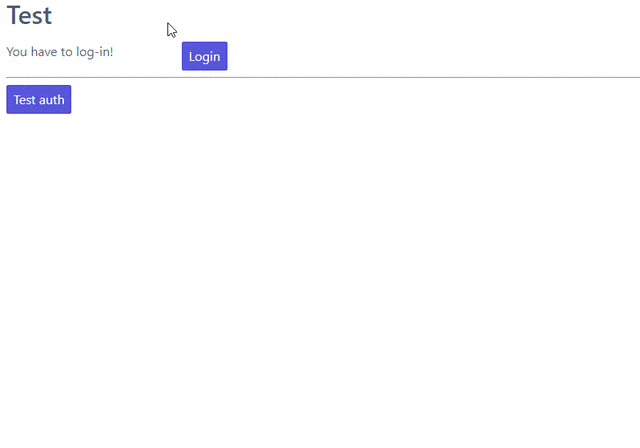
This is a single html page (styled with spectre.css) that checks if the user is logged in and either displays the login or logout button (using javascript). When you click the login you’ll get a modal in which you can enter your credentials which will be submitted through REST to the authentication endpoint and depending on the response will set a javascript variable (and a corresponding session/local storage key). Then you can use the “Test auth” button that works only on authenticated users and returns their username. Finally, notice that after you log out the “test auth” button returns a 403 access denied.
The javascript client uses token authentication so you can run the client in the same server as the server or in a completely different server (if you are using the proper CORS headers of course).
Some theory
Here I will try to explain a bunch of important concepts:
Sessions
After you log in with Django normally, your authentication information is saved to the session. The session is a bucket of information that the Django application saves about your visit — to distinguish between different visitors a cookie with a unique value named sessionid will be used. So, your web browser will send this cookie with each page request thus allowing Django to know which bucket of information is yours (and if you’ve authenticated know who are you). This is not a Django related concept but a general one (supported by most if not all HTTP frameworks) and is used to add state to an otherwise stateless medium (HTTP).
Since the sessionid cookie is sent not only with traditional but also with Ajax request it can be used to authenticate REST requests after you’ve logged in. This is what is used by default in django-rest-framework is a very good solution for most use cases: You login to django and you can go ahead and call the REST API through Ajax; the sessionid cookie will be sent along with the request and you’ll be authenticated automatically.
Now, although the session authentication is nice for using in browsers, you may need to access your API through a desktop or a mobile application where, setting the cookies yourself is not the optimal solution. Also, you may have an SPA that needs to access an API in a different domain; using using cookies for this is not easy - if possible at all.
CSRF protection
One important thing that you should be aware if you are going to use session authentication for your API is the CSRF protection. This is a mechanism that helps prevent cross-site request forgery (CSRF) attacks. A CSRF attack works like this: Let’s suppose that site A is a bank, and has a form with an email and a money amount. When the user submits the form via POST it will send this much money to the entered email using Paypal. Now, site B is a malicious site. When the user visits site B, it will automatically generate a POST request containing the malicious user’s email and the money he wants and submit it to site A. Now, if the user is authenticated with sessions on site A then site A will think that this is a valid form submission and will actually process the form as normally and send the money to the malicious user!
As you can understand this is a very serious and easy to exploit attack. To prevent this attack, the CSRF protection is used: In order to submit the form on site A, the request must contain a unique string (the CSRF token) that is generated automatically by site A. Thankfully, site B cannot access this token and thus cannot submit the form.
The CSRF situation is only related to sessions. If you are not using sessions then CSRF protection is not needed because there’s no way for site B to submit the form on site A (for example, with TokenAuthentication, site B cannot access the token that site A has).
However if you are using sessions then you must be extra careful to protect your POST views against CSRF attacks. Django does this by default so you don’t need to do anything fancy. However, when you actually want to submit a form using an API with sessions you must be careful to also include the CSRF token as explained in the Django docs about the topic (CSRF protection).
Tokens
For cases where you can’t use the session to authenticate, django-rest-framework offers a different authentication method called TokenAuthentication_. Using this method, each user of the Django application is correlated with a random string (Token) which is passed along with each request at its header thus the Django app can authenticate the user using this token. The token is retrieved when the user logs using his credentials and is saved in the browser.
One thing that may seem strange is that since both the session cookie and a token are set through HTTP Headers why all the fuss about tokens? Why not just use the session cookie and be done with it? Well, there are various reasons - here’s a rather extensive article explaining some of them. Some of the reasons are that a token can be valid forever while the session is something ephemeral - beyond authorization information, sessions may keep various other data for a web application and are expired after some time to save space. Also, since tokens are used for exactly this (authentication) they are much easier to use and reason about. Finally, as I’ve already explained, sharing cookies by multiple sites is not something you’d like to do. Actually, to make things easier for you just follow this rule: If your API will be run on a different domain than your client (i.e api.example.com and www.example.com) or your client not run on the web (i.e. is a desktop/mobile app) then you must not use session authentication. Use token authentication as proposed here or whatever else you may want that doesn’t rely on sessions.
CORS
Another thing that must concern the people that will want to use an API is the CORS situation. By default cross-origin requests are not allowed, i.e site B cannot issue Ajax requests to site A. Each server can be configured to allow cross-origin requests from other servers. This means that if you have a server api.example.com that is used as a backend and a server www.example.com that will serve your front-end, you can configure api.example.com to allow requests only from www.example.com.
By default Django does not allow any cross origin requests and you need to use the django-cors-headers package to properly configure it.
Notice that CORS protection is enforced by the Browser. For example if you have build a mobile app and are consuming an API in api.example.com then CORS protection does not apply to your http client.
Installation & configuration
The project will use django-rest-framework, dj-rest-auth and django-cors-headers.
To install django-rest-framework and dj-rest-auth just follow the instructions here i.e just add 'rest_framework', 'rest_framework.authtoken' and 'dj_rest_auth' to your INSTALLED_APPS in settings.py and run migrate.
To install django-cors-headers follow the the setup instructions: Add "corsheaders" to your INSTALLED_APPS and "django.middleware.common.CommonMiddleware" to your MIDDLEWARE in settings.py. Then you can use the CORS_ALLOWED_ORIGINS setting to configure which origins are allowed to make requests to your project. Let’s suppose that you are running your project at 127.0.0.1:8000 and you want to allow requests from a client running at 127.0.0.1:8001. You can do this by adding the following to your settings.py: CORS_ALLOWED_ORIGINS = ['http://127.0.0.1:8001', 'http://localhost:8001']. Actually, try running the project with and without that setting and see how the javascript client behaves.
Since I won’t be adding any other apps to this project (no models are actually needed), I’ve added two directories static and templates to put static files and templates there. This is configured by adding the 'DIRS' attribte to TEMPLATES, like this:
TEMPLATES = [
{
'BACKEND': 'django.template.backends.django.DjangoTemplates',
'DIRS': [
os.path.join(BASE_DIR, 'templates'),
],
// ...
and adding the STATICFILES_DIRS setting:
STATICFILES_DIRS = [
os.path.join(BASE_DIR, "static"),
]
The remaining setting are the default as were created by django-admin startproject.
Urls
I have included the the following urls to urls.py:
urlpatterns = [
path('admin/', admin.site.urls),
path('test_auth/', TestAuthView.as_view(), name='test_auth', ),
path('rest-auth/logout/', LogoutViewEx.as_view(), name='rest_logout', ),
path('rest-auth/login/', LoginView.as_view(), name='rest_login', ),
path('', HomeTemplateView.as_view(), name='home', ),
] + static(settings.STATIC_URL, document_root=settings.STATIC_ROOT)
These are: The django-admin, a test_auth view (that works only for authenticated users and returns their username), a view (LogoutViewEx) that overrides the rest-auth REST logout-view (I’ll explain why this is needed in a minute), the rest-auth REST login-view, the home template view (which is the only view implemented) and finally a mapping of your static files to the STATIC_URL.
The LoginView is the default provided by the dj-rest-auth project. One thing to consider is that this view will check if the credentials you pass are valid and return a valid token for your user. However, it will also optionally login the user using sessions (i.e create a new session and return a sessionid cookie). This is configured by the REST_SESSION_LOGIN option which by default is True.
To test this functionality, try logging in using this login view with a superuser and then visit the django-admin. You will see that you are already logged in. Now, logout and add (or change) REST_SESSION_LOGIN=False to your settings.py. Login again from the rest view and now if you visit the django-admin you should see that you need to login again.
Another way to test this is by checking out the response headers of the POST to rest-auth/login/ from your browser’s development tools. When you are using REST_SESSION_LOGIN=True (or you haven’t defined it since by default it is true) you’ll see the following Set-Cookie line:
sessionid=pw8rp7l7yy33lk7geuxbczaleh35w9je; expires=Wed, 08 Sep 2021 08:29:40 GMT; HttpOnly; Max-Age=1209600; Path=/; SameSite=Lax
This cookie won’t be set if you login again with REST_SESSION_LOGIN=False.
The views
I’ve defined three views in this application - the HomeTemplateView, the TestAuthView and the LogoutViewEx view that overrides the normal LogoutView of django-rest-auth.
HomeTemplateView
The HomeTemplateView is a simple TemplateView that just displays an html page and loads the client side code - we’ll talk about it later in the front-side section. This is more or less similar (without the django-stuff) with the standalone client page that can be found on client/index.html.
TestAuthView
The TestAuthView is implemented like this:
class TestAuthView(APIView):
authentication_classes = (authentication.TokenAuthentication,)
permission_classes = (permissions.IsAuthenticated,)
def get(self, request, format=None):
return Response("Hello {0}!".format(request.user))
def post(self, request, format=None):
return Response("Hello {0}! Posted!".format(request.user))
This is very simple however I’d like to make a few comments about the above. First of all you see that I’ve defined both a get and a post method. When you use the token authentication you’ll see that the post method will work without the need to provide a csrf token as already discussed before.
Authentication and permission
Notice that both authentication_classes and permission_classes are included in the TestAuthView. These options define:
- which method will be used for authenticating access to the REST view i.e finding out if the user requesting access has logged in and if yes what’s his username (in our case only TokenAuthentication will be used)
- if the user is authorized (has permission) to call this REST view (in our case only authenticated users will be allowed)
The authentication and permission classes can be set globally in your settings.py using REST_FRAMEWORK['DEFAULT_AUTHENTICATION_CLASSES'] and REST_FRAMEWORK['DEFAULT_PERMISSION_CLASSES'] or defined per-class like this. If I wanted to have the same authentication and permission classes defined in my settings.py so I wouldn’t need to set these options per-class I’d add the following to my settings.py:
REST_FRAMEWORK = {
'DEFAULT_AUTHENTICATION_CLASSES': (
'rest_framework.authentication.TokenAuthentication',
),
'DEFAULT_PERMISSION_CLASSES': (
'rest_framework.permissions.IsAuthenticated',
),
}
Please keep in mind that you haven’t defined these in your views or your settings, they will have the following default values:
REST_FRAMEWORK = {
'DEFAULT_AUTHENTICATION_CLASSES': (
'rest_framework.authentication.SessionAuthentication',
'rest_framework.authentication.BasicAuthentication'
),
'DEFAULT_PERMISSION_CLASSES': (
'rest_framework.permissions.AllowAny',
),
}
The above mean that if you don’t define authentication and permission classes anywhere then the REST views will use either session authentication (i.e the user has logged in normally using the Django login views as explained before) or HTTP basic authentication (the request provides the credentials in the header using traditional HTTP Basic authentication) and also that all users (logged in or not) will be allowed to call all APIs (this is probably not something you want).
Tokens
The TokenAuthentication that we are using for the TestAuthView means that for every request a valid token must be passed (there’s no concept of state in HTTP so you need to pass it whenever you communicate with the server).
The tokens are normal object instances of rest_framework.authtoken.models.Token and you can take a look at them (or even add one) through the Django admin (auth token - tokens). You can also even do whatever you normally would do to an object instance, for example:
>>> [ (x.user, x.key) for x in Token.objects.all()]
[(<User: root>, 'db4dcc1b9d00d1af74fb3cb41e1f9e673208485b')]
To authenticate with a token (using TokenAuthentication), you must add an extra header to your request with the format Authorization: Token token for example in the previous case root would add Authorization: Token db4dcc1b9d00d1af74fb3cb41e1f9e673208485b. To do this you’ll need something client-side code which we’ll see in the next section.
To debug your authentication with curl you can just do something like this:
curl http://127.0.0.1:8000/test_auth/ -H "Authorization:Token db4dcc1b9d00d1af74fb3cb41e1f9e673208485b"
Try it with a valid and invalid token and without providing a token at all and see the response each time.
dj-rest-auth
So, django-rest-framework provides the model (Token) and the mechanism (add the extra Authentication header) for authentication with Tokens. What it does not provide is a simple way to create/remove tokens for users: This is where the dj-rest-auth project comes to the rescue! Its login and logout REST views will automatically create (and delete) tokens for the users that are logging in.
As already described above, the login view will also authenticate the user using the session when the REST_SESSION_LOGIN is set to True (default) - this means that if a user logs in using the login REST endpoint he’ll then be logged in normally to the site and be able to access non-REST parts of the site (for example the django-admin).
Also, if the user logs in through the dj-rest-auth REST end point and if you have are using SessionAuthentication to one of your views then he’ll be able to authenticate to these views without the need to pass the token (make sure you understand why).
LogoutViewEx
Finally, let’s take a look at the LogoutViewEx:
class LogoutViewEx(LogoutView):
authentication_classes = (authentication.TokenAuthentication,)
This class only defines the authentication_classes attribute. Is this really needed? Well, it depends on you project. If you take a look at the source code of LogoutView (https://github.com/iMerica/dj-rest-auth/blob/master/dj_rest_auth/views.py#L131) you’ll see that it does not define authentication_classes. This, as we’ve already discussed, means that it will fall-back to whatever you have defined in the settings (or the defaults of django-rest-framework).
So, if you haven’t defined anything in the settings then you’ll get the by default the SessionAuthentication and BasicAuthentication methods (hint: not the TokenAuthentication). This means that you won’t be able to logout when you pass the token (but will be able to logout from the web-app after you login - why?). So to make everything crystal and be able to reason better about the behavior I specifically define the LogoutViewEx to use the TokenAuthentication to properly log out your user. This of course means that you need to pass the token to your logout view also or else there won’t be any way to associate the request with a user to log out.
The client side scripts
I’ve included all client-side code to a home.html template that is loaded from the HomeTemplateView. Also, the same code has been included in client/index.html. This is a completely standalone javascript client that you can run in a different http server than your Django server, for example by running py -3 -m http.server 8001 from the client folder and visiting http://127.0.0.1:8001.
The client-side code has been implemented only with jQuery because I think this is the library that most people are familiar with - and is really easy to be understood even if you are not familiar with it. It more or less consists of five sections in html:
- A user-is-logged-in section that displays the username and the logout button
- A user-is-not-logged-in section that displays a message and the login button
- A test-auth section that displays a button for calling the TestAuthView with GET defined previously and outputs its response
- A test-auth POST section that displays a button for calling the TestAuthView with POST defined previously and outputs its response
- The login modal
Here’s the html (using spectre.css for styling):
<div class="container grid-lg">
<h2>Test</h2>
<div class="columns" id="non-logged-in">
<div class='column col-3'>
You have to log-in!
</div>
<div class='column col-3'>
<button class="btn btn-primary" id='loginButton'>Login</button>
</div>
</div>
<div class="columns" id="logged-in">
<div class='column col-3'>
Welcome <span id='span-username'></span>!
</div>
<div class='column col-3'>
<button class="btn btn-primary" id='logoutButton'>Logout</button>
</div>
</div>
<hr />
<div class="columns" id="test">
<div class='column col-3'>
<button class="btn btn-primary" id='testAuthButton'>Test auth</button>
</div>
<div class='column col-9'>
<div id='test-auth-response' ></div>
</div>
</div>
<hr />
<div class="columns" id="test">
<div class='column col-3'>
<button class="btn btn-primary" id='testAuthPostButton'>Test auth (POST)</button>
</div>
<div class='column col-9'>
<div id='test-auth-post-response' ></div>
</div>
</div>
</div>
<div class="modal" id="login-modal">
<a href="#close" class="modal-overlay close-modal" aria-label="Close"></a>
<div class="modal-container">
<div class="modal-header">
<a href="#close" class="btn btn-clear float-right close-modal" aria-label="Close"></a>
<div class="modal-title h5">Please login</div>
</div>
<div class="modal-body">
<div class="content">
<form>
{% csrf_token %}
<div class="form-group">
<label class="form-label" for="input-username">Username</label>
<input class="form-input" type="text" id="input-username" placeholder="Name">
</div>
<div class="form-group">
<label class="form-label" for="input-password">Password</label>
<input class="form-input" type="password" id="input-password" placeholder="Password">
</div>
<div class="form-group">
<label class="form-checkbox" for="input-local-storage">
<input type="checkbox" id="input-local-storage" /> <i class="form-icon"></i> Use local storage (remember me)
</label>
</div>
</form>
<div class='label label-error mt-1 d-invisible' id='modal-error'>
Unable to login!
</div>
</div>
</div>
<div class="modal-footer">
<button class="btn btn-primary" id='loginOkButton' >Ok</button>
<a href="#close" class="btn close-modal" >Close</a>
</div>
</div>
</div>
The html is very simple and I don’t think I need to explain much - notice that the #logged-in and #non-logged-in sections are mutually exclusive (I use $.show() and $.hide() to show and hide them) but the #test section is always displayed so you’ll be able to call the test REST API when you are and are not authenticated. For the modal to be displayed you need to add an active class to its #modal container.
For the javascript, let’s take a look at some initialization stuff:
var g_urls = {
'login': '{% url "rest_login" %}',
'logout': '{% url "rest_logout" %}',
'test_auth': '{% url "test_auth" %}',
};
var g_auth = localStorage.getItem("auth");
if(g_auth == null) {
g_auth = sessionStorage.getItem("auth");
}
if(g_auth) {
try {
g_auth = JSON.parse(g_auth);
} catch(error) {
g_auth = null;
}
}
var initLogin = function() {
if(g_auth) {
$('#non-logged-in').hide();
$('#logged-in').show();
$('#span-username').html(g_auth.username);
if(g_auth.remember_me) {
localStorage.setItem("auth", JSON.stringify(g_auth));
} else {
sessionStorage.setItem("auth", JSON.stringify(g_auth));
}
} else {
$('#non-logged-in').show();
$('#logged-in').hide();
$('#span-username').html('');
localStorage.removeItem("auth");
sessionStorage.removeItem("auth");
}
$('#test-auth-response').html("");
$('#test-auth-post-response').html("");
};
First of all, I define a g_urls window/global object that will keep the required REST URLS (login/logout and test auth). These are retrieved from Django using the {% url %} template tag and are not hard-coded (in the js only client they are hard-coded of course). After that, I check to see if the user has authenticated before. Notice that because this is client-side code, I need to do that every time the page loads or else the JS won’t be initialized properly! The user login information is stored to an object named g_auth and contains three attributes: username, key (token) and remember_me.
To keep the login information I use either a key named auth to either the localStorage or the sessionStorage. The sessionStorage is used to save info for the current browser tab (not window) while the localStorage saves info for ever (until somebody deletes it). Thus, localStorage can be used for implementing a “remember me” functionality.
The final function we define here, initLogin (which is called a little later) checks to see if there is login information and hides/displays the correct things in html. It will also set the local or session storage (depending on remember me value).
After that, we have some client side code that is inside the $() function which will be called after the page has completely loaded:
$(function () {
initLogin();
$('#loginButton').click(function() {
$('#login-modal').addClass('active');
});
$('.close-modal').click(function() {
$('#login-modal').removeClass('active');
});
$('#testAuthButton').click(function() {
$.ajax({
url: g_urls.test_auth,
method: "GET",
beforeSend: function(request) {
if(g_auth) {
request.setRequestHeader("Authorization", "Token " + g_auth.key);
}
}
}).done(function(data) {
$('#test-auth-response').html("<span class='label label-success'>Ok! Response: " + data);
}).fail(function(data) {
$('#test-auth-response').html("<span class='label label-error'>Fail! Response: " + data.responseText + " (status: " + data.status+")</span>");
});
});
$('#testAuthPostButton').click(function() {
// Same as with the GET
});
// continuing below ...
The first thing happening here is to call the initLogin function to properly initialize the page and then we add a couple of handlers to the click buttons of the #loginButton (which just displays the modal by adding the active class ), .close-modal class (there are multiple ways to close the modal thus I use a class which just removes that active class) and finally to the #testAuthButton and #testAuthPostButton#. These button will do a GET and POST request to the g_urls.test_auth we defined before. The important thing to notice here is that we add a beforeSend attribute to the $.ajax request which, if g_auth is defined, adds an Authorization header with the token in the form that django-rest-framework TokenAuthentication expects and as we’ve already discussed above:
beforeSend: function(request) {
if(g_auth) {
request.setRequestHeader("Authorization", "Token " + g_auth.key);
}
}
If this ajax call returns without errors (the done part of the ajax call) we just add the data to a green label else if there’s an error (fail part) we add the response text and status to a red label. You can try clicking the buttons and you see that only if you’ve logged in you will succeed in this call. Also, notice that both GET and POST requests work normally without the need to also include a csrf token (I hope you understand why by now).
Let’s now take a look at the #loginOkbutton click handler (inside the modal):
$('#loginOkButton').click(function() {
var username = $('#input-username').val();
var password = $('#input-password').val();
var remember_me = $('#input-local-storage').prop('checked');
if(username && password) {
console.log("Will try to login with ", username, password);
$('#modal-error').addClass('d-invisible');
$.ajax({
url: g_urls.login,
method: "POST",
data: {
username: username,
password: password
}
}).done(function(data) {
console.log("DONE: ", username, data.key);
g_auth = {
username: username,
key: data.key,
remember_me: remember_me
};
$('#login-modal').removeClass('active');
initLogin();
}).fail(function(data) {
console.log("FAIL", data);
$('#modal-error').removeClass('d-invisible');
});
} else {
$('#modal-error').removeClass('d-invisible');
}
});
All three user inputs (username, password, remember_me) are read from the form and if both username and password have been defined an Ajax request will be done to the g_urls.login url. We pass username and password as the request data. Now, if there’s an error (fail) I just display a generic message (by removing it’s d-invisible class) while, if the request was Ok I retrieve the key (token) from the response, initialize the g_auth object with the username, key and remember_me values and call initLogin to show the correct divs and save to the session/local storage.
Finally, here’s the code for logout (still inside the $(function () {):
$('#logoutButton').click(function() {
console.log("Trying to logout");
$.ajax({
url: g_urls.logout,
method: "POST",
beforeSend: function(request) {
request.setRequestHeader("Authorization", "Token " + g_auth.key);
}
}).done(function(data) {
console.log("DONE: ", data);
g_auth = null;
initLogin();
}).fail(function(data) {
console.log("FAIL: ", data);
});
});
}); // End of $(function () {
The code here is very simple - just do a POST to the g_urls.logout and if everything is ok delete the g_auth values and call initLogin() to show the correct divs and remove the auth key from local/session storage. Notice that when you POST to the logout REST end-point, you need to also add the Authorization header with the token or else (since we’ve defined only TokenAuthentication for the authentication_classes for the LogoutViewEx class) there won’t be any way to correlate the request with the user and log him out!
Conclusion
Using the info presented on this article you should be able to properly login and logout to Django using REST and also call REST end-points using the TokenAuthentication.
I recommend using the curl utility to try to call the rest end point with various parameters to see the response. Also, you change the LogoutViewEx with the default django-rest-auth LogoutView and then try logging out through the web-app and through curl and see what happens when you try to access the test-auth end-point.
As a final remark, a couple of thing to note:
- You can use the django-rest-knox package to improve the functionality and security of your REST tokens (by allowing multiple tokens per user, storing them hashed in the database and configuring expiration times for the tokens)
- If you are using Apache and mod_wsgi to run you Django project you need to set the WSGIPassAuthorization option to on in order to pass the Authorization header to your Django app.